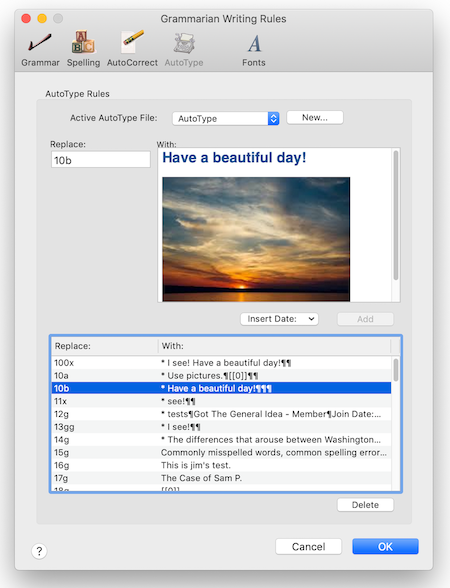Grammarian PRO3


Alert Monterey: Note the FAQ on this if you have an installation problem with the Grammarian Input menu. Sometimes the Grammarian Input menu will not show up in the flag menu even though it is listed in the System Preferences/Keyboard/Input Sources list. This could happen when a Grammarian Input menu is already installed and is updated. Follow the FAQ instructions to reset the system preference setting (11/19/21)

Alert Monterey: Note the FAQ on this if you have an installation problem with the Grammarian Input menu. Sometimes the Grammarian Input menu will not show in the flag menu even though it is listed in the System Preferences/Keyboard/Input Sources list. This could happen when a Grammarian Input menu is already installed and is updated. Follow the FAQ instructions to reset the system preference setting (11/19/21)

Alert Monterey: Note the FAQ on this if you have an installation problem with the Grammarian Input menu. Sometimes the Grammarian Input menu will not show in the flag menu even though it is listed in the System Preferences/Keyboard/Input Sources list. This could happen when a Grammarian Input menu is already installed and is updated. Follow the FAQ instructions to reset the system preference setting (11/19/21)

Alert Monterey: Note the FAQ on this if you have an installation problem with the Grammarian Input menu. Sometimes the Grammarian Input menu will not show in the flag menu even though it is listed in the System Preferences/Keyboard/Input Sources list. This could happen when a Grammarian Input menu is already installed and is updated. Follow the FAQ instructions to reset the system preference setting (11/19/21)

Alert Monterey: Note the FAQ on this Apple bug if you have an installation problem with the Grammarian Input menu. Sometimes the Grammarian Input menu will not show in the flag menu even though it is listed in the System Preferences/Keyboard/Input Sources list. This could happen when a Grammarian Input menu is already installed and is updated. Follow the FAQ instructions to reset the system preference setting (11/19/21)

Alert Monterey: Note the FAQ on this Apple bug if you have an installation problem with the Grammarian Input menu. Sometimes the Grammarian Input menu will not show in the flag menu even though it is listed in the System Preferences/Keyboard/Input Sources list. This could happen when a Grammarian Input menu is already installed and is updated. Follow the FAQ instructions to reset the system preference setting (11/19/21)
* Monterey: Note the FAQ on this Apple bug if you have an installation problem with the Grammarian Input menu. Sometimes the Grammarian Input menu will not show in the flag menu even though it is listed in the System Preferences/Keyboard/Input Sources list. This could happen when a Grammarian Input menu is already installed and is updated. (11/14/21)
Grammarian PRO3 X v3.5 is M1 Universal
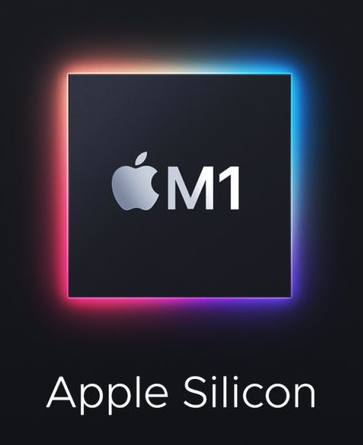
Grammarian PRO3 X Interactive Checking - AutoComplete
AutoComplete, or word completion, is a feature in which Grammarian predicts the rest of a word a user is typing. Grammarian's AutoComplete speeds up typing as it predicts the word the user intends to enter after only a few characters have been typed.
Grammarian PRO3 allows two popup window styles for selection:
▪ Horizontal bar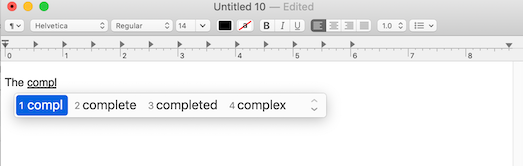
▪ Vertical popup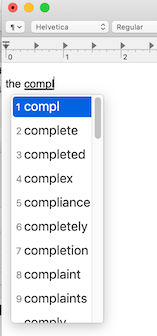
▪ AutoComplete can be turned on/off with a shortcut key or selection from the Pencil Menu/Interactive Checking.
▪ AutoComplete Interactive Checking menu settings:
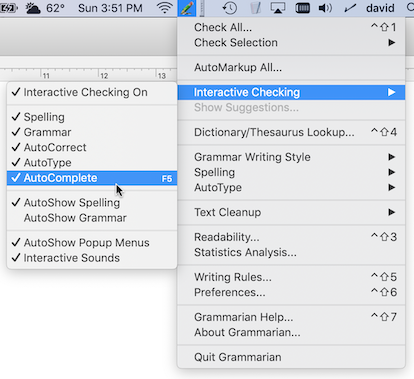
▪ The AutoComplete window styles and functionality settings can be changed in Grammarian's Interactive Checking Preferences window:
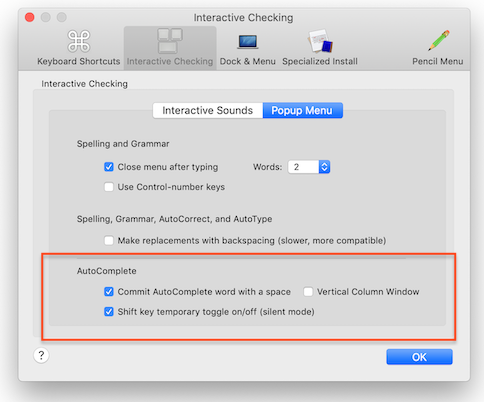
* AutoComplete is available for macOS 10.8 and higher
Grammarian PRO3 now leverages the Apple NLP Natural Language framework (Analyze natural language text and deduce its language-specific metadata such as part of speech, lexical class, lemma, script, and language). This adds to Grammarian's NLP options and the accuracy of NLP tagging. Although the Apple NLP works only on macOS 10.13 and up, Grammarian PRO3 will still work without this on lower systems. Grammarian is now incorporating this to train and deploy natural language models.
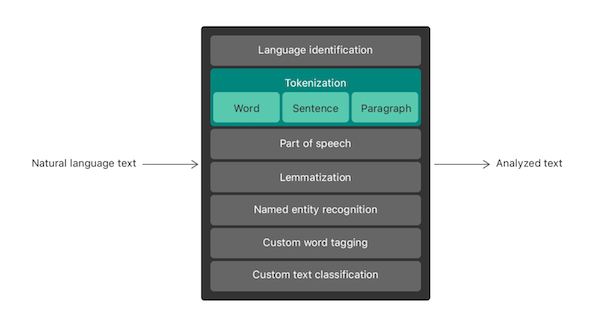
Apple NLP is available for macOS 10.13 and higher.
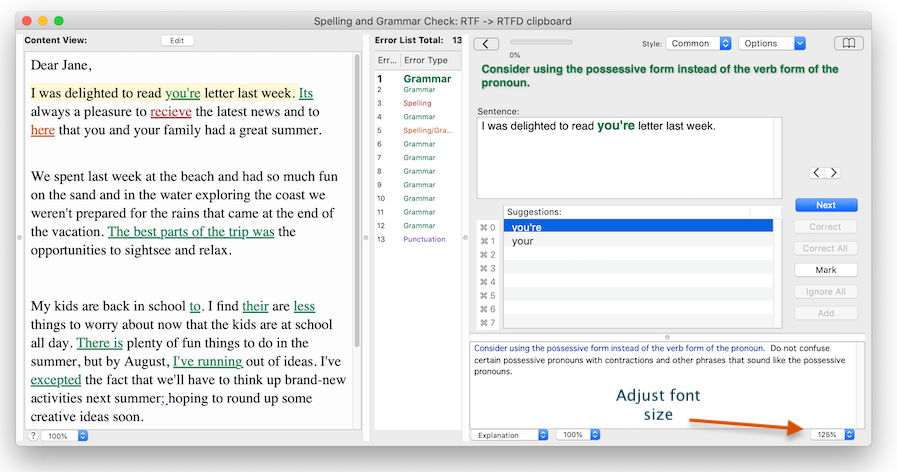
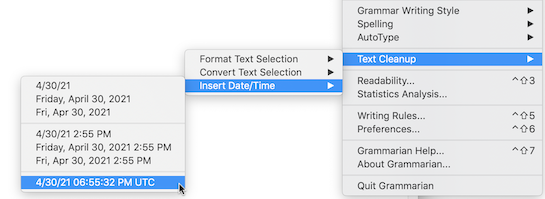
While doing a clipboard grammar check, you can save all changes made back to the clipboard. This is a safeguard backup solution. You can paste the new clipboard backup into any document window at anytime. These changes stay on the clipboard until another copy or cut command is made. This is a current backup that can be pasted into any new document even during checking.
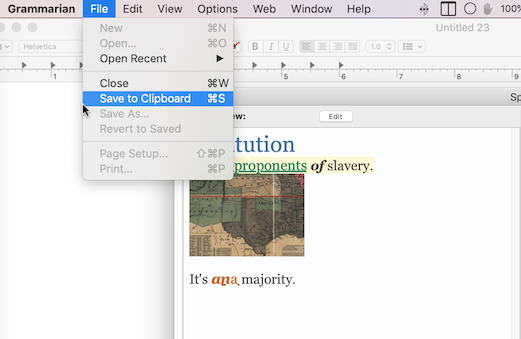
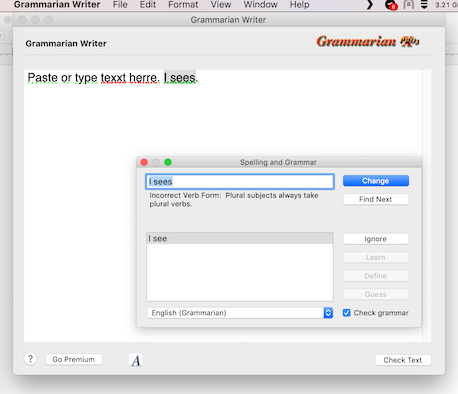
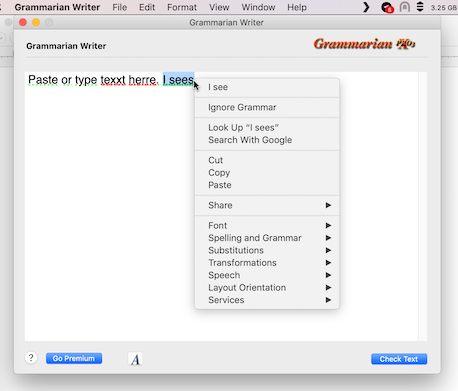
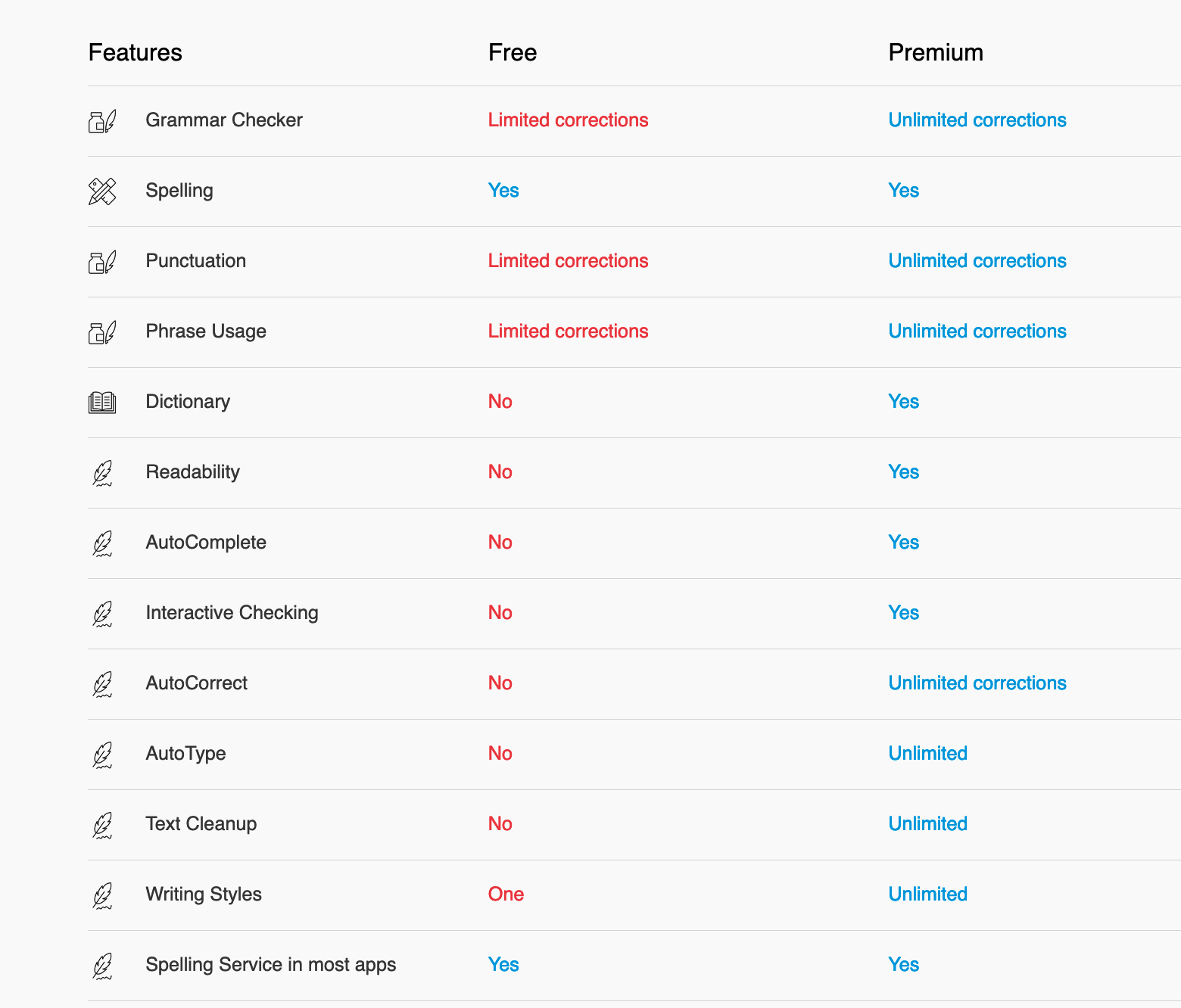
1. New white-on-dark menu icons for Big Sur/Monterey
2. Reverse_Unicode_Covert_char bug. Document Check window suggestions view and error problem view would not display the text correctly when a Unicode c3 combination was at end of text such as "Até breve!". 4/19/21
3. Fixed: Readability syllables calculations.
4. Fixed: Spelling suggestions with lower editdistance for fewer suggestions. (Nancy Holmes)
5. Fixed: Update the Document Check Error View pane when all checking is completed. The Error View is updated before the Paste Changes Sheet Window displays in order to view the changes to be pasted.
6. Document Check Error View pane rewrite to fix long-overdue error link offset accuracy bug. (v3.5b16)
7. Prefer and use Apple Pages RTFD clipboard format if supplied instead of RTF if no picture attachments exist.
8. Document Check Window Error View: Clicking on the Edit button now forms the edit sheet window, highlights, and scrolls to the error in the current sentence.
9. Fixed: Apple Pages RTFD graphics paste. Pasting RTFD in Pages would not include graphics.
10. Fixed: Document Check Window SplitView AutoSave for Monterey 12 beta.
11. Monterey macOS 12 support.
12. Automatically configure the Grammarian spelling/grammar service as the default service. This happens when Grammarian PRO3 installs the input menu during installation.
13. Fixed RTF clipboard format parse - tab and bullet
14. Fixed RTFD clipboard format issue with Scrivener.
15. Keyboard interactive checking typing speedup. Removed menu update bottleneck during typing.
16. Improved interactive checking with asynchronous processing.
Grammarian PRO3's Integral Interactive Checking
▪ Grammarian has two interactive checking capabilities that can be used simultaneously. Grammarian's built-in integral Interactive Checking includes an automatic popup menu with voice alerts and per application preferences:
Grammarian's Integral Interactive Checking plus Grammarian's Grammar/Spelling Service simultaneously give:
1. Squiggly underlined document errors with contextual menu replacements (Grammarian PRO3 Service)
2. Automatic popup menu with voice alerts when an error is typed. (Grammarian PRO3 Integral-original method)
Use the Grammarian Pencil Menu or Grammarian Input Menu to access Grammarian PRO3's Integral Interactive Checking features. Grammarian’s Pencil menu will indicate a yellow color if interactive spell checking is on, a green color if interactive grammar checking is on, and a yellow-green color if both are on. A red colored Pencil Menu indicates that interactive checking is off. Grammarian remembers the interactive (check-as-you-type) settings for every running application. The ESC key or a mouse click cancels the Interactive Checking window. Also, canceling after typing a preset number of words is a preference setting:
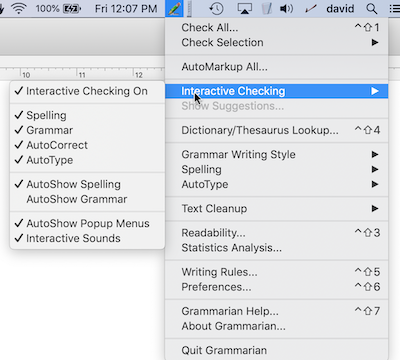
- Document Checking -
▪ Check the entire document. Use Grammarian's dictionary/thesaurus as an instant reference.
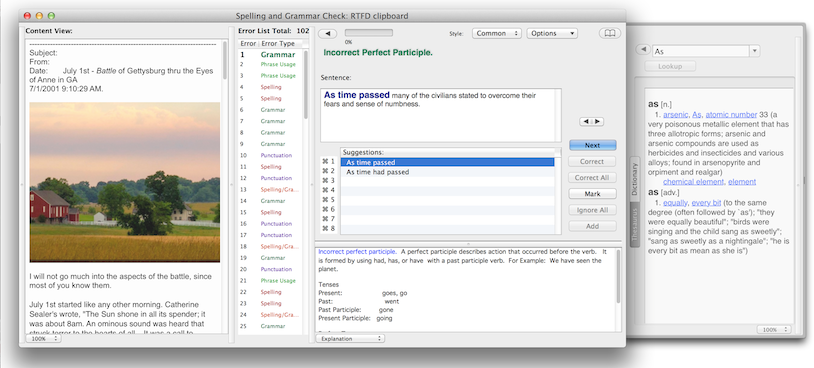
▪ View stats for every sentence while checking. Use Grammarian's Word Frequency display anytime while checking.
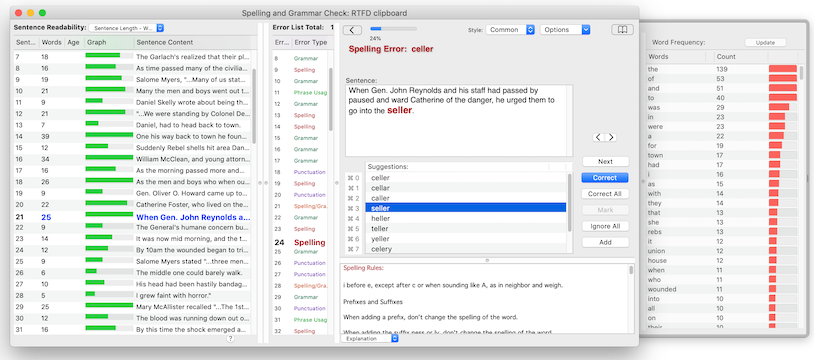
- Dark Mode --
Dark Mode uses a dark color scheme that works system-wide. Grammarian PRO3 X works with Dark Mode.
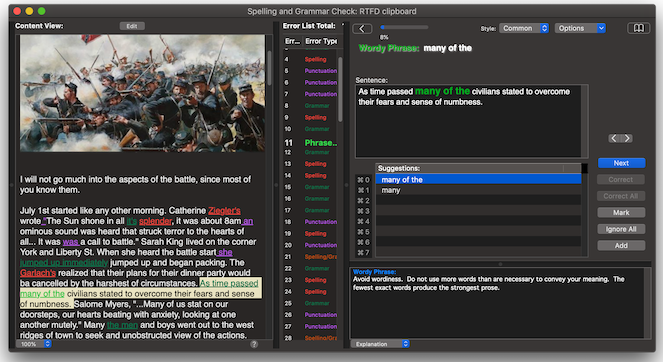
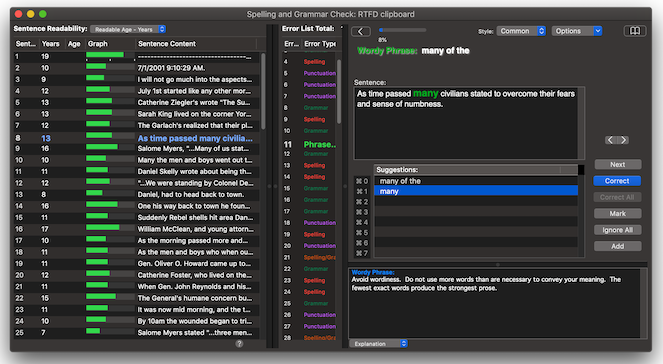
- Edit Document Clipboard --
Edit the current document clipboard whille you check the document. Add new formatting and graphics.
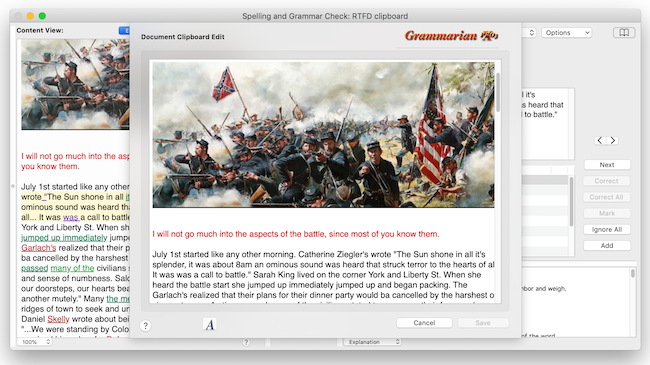
Readability-
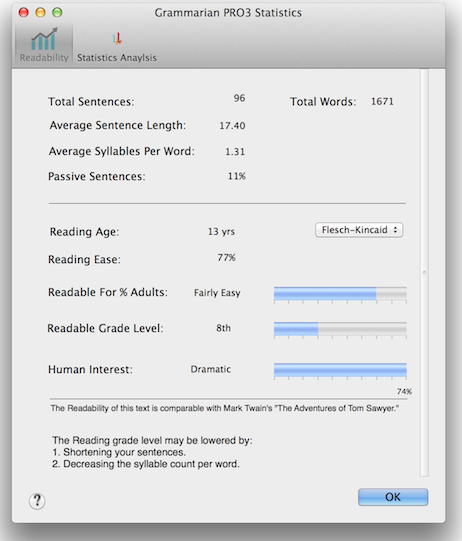
AutoType-
The new AutoType supports graphics, fonts, typefaces, colors, smileys, and every macOS font panel format.