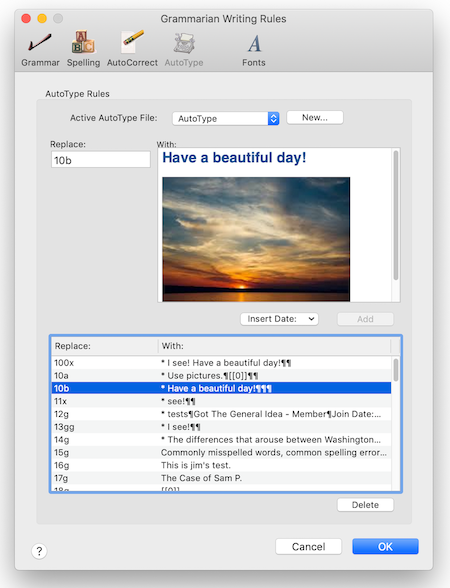Grammarian PRO3 X
Grammarian PRO3 X Interactive Checking
AutoComplete
AutoComplete, or word completion, is a feature in which Grammarian predicts the rest of a word a user is typing. Grammarian's AutoComplete speeds up typing as it predicts the word the user intends to enter after only a few characters have been typed.
Grammarian PRO3 allows two styles for selection.
▪ Horizontal bar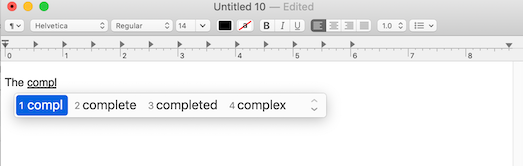
▪ Vertical popup: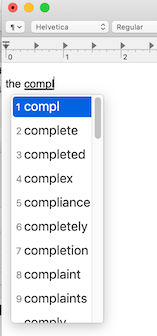
▪ AutoComplete can be turned on/off with a shortcut key or selection from the Pencil Menu/Interactive Checking.
▪ AutoComplete Interactive Checking menu settings:
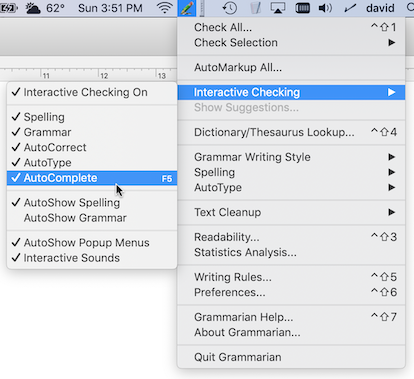
▪ The AutoComplete window styles and functionality settings can be changed in Grammarian's Interactive Checking Preferences window:
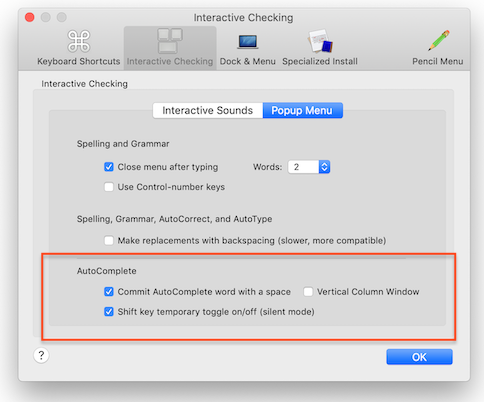
Grammarian PRO3 X Service - Popup Contextual Menu
▪ With Grammarian's new macOS service, Grammarian checks the text directly in the document as you write. Spelling mistakes are underlined in RED, and grammar and punctuation errors underline in GREEN.
▪ Right-click an error to see the suggestions for an underlined word:
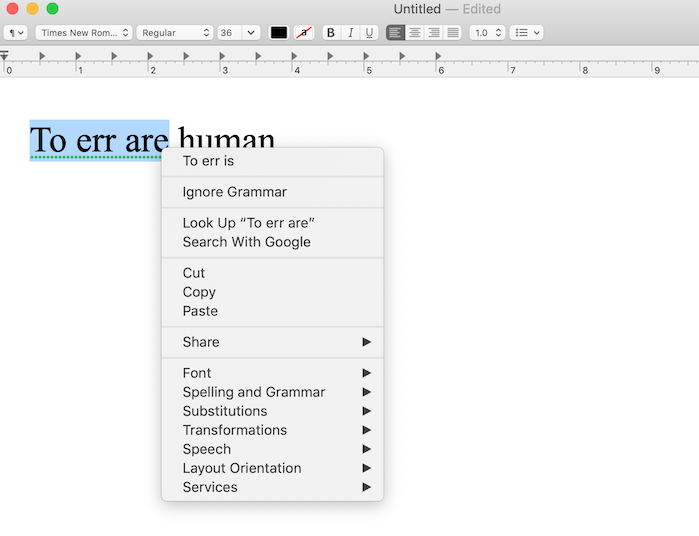
Grammarian PRO3's Integral Interactive Checking
▪ Grammarian has two interactive checking capabilities that can be used simultaneously. Grammarian's built-in integral Interactive Checking includes an automatic popup menu with voice alerts and per application preferences:
Grammarian's Integral Interactive Checking plus Grammarian's Grammar/Spelling Service simultaneously give:
1. Squiggly underlined document errors with contextual menu replacements (Grammarian PRO3 Service)
2. Automatic popup menu with voice alerts when an error is typed. (Grammarian PRO3 Integral-original method)
Use the Grammarian Pencil Menu or Grammarian Input Menu to access Grammarian PRO3's Integral Interactive Checking features. Grammarian’s Pencil menu will indicate a yellow color if interactive spell checking is on, a green color if interactive grammar checking is on, and a yellow-green color if both are on. A red colored Pencil Menu indicates that interactive checking is off. Grammarian remembers the interactive (check-as-you-type) settings for every running application. The ESC key or a mouse click cancels the Interactive Checking window. Also, canceling after typing a preset number of words is a preference setting:
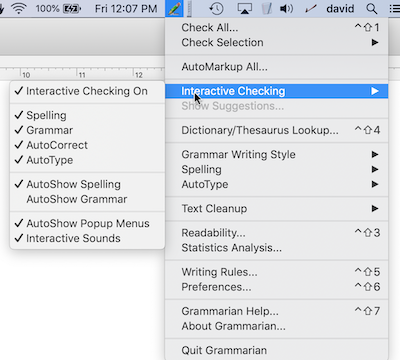
- Document Checking -
▪ Check the entire document. Use Grammarian's dictionary/thesaurus as an instant reference.
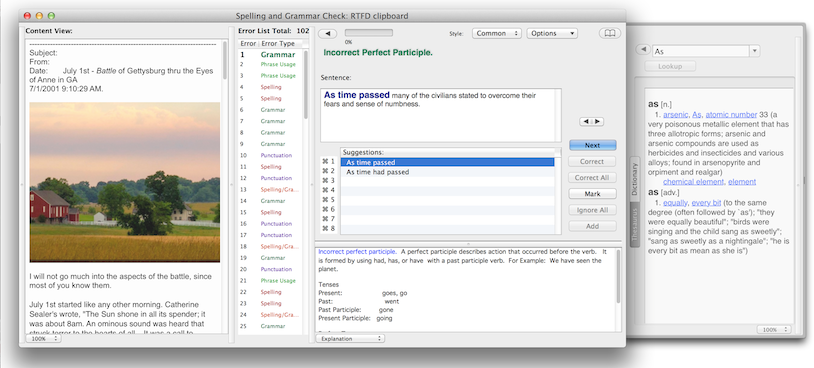
▪ View stats for every sentence while checking. Use Grammarian's Word Frequency display anytime while checking.
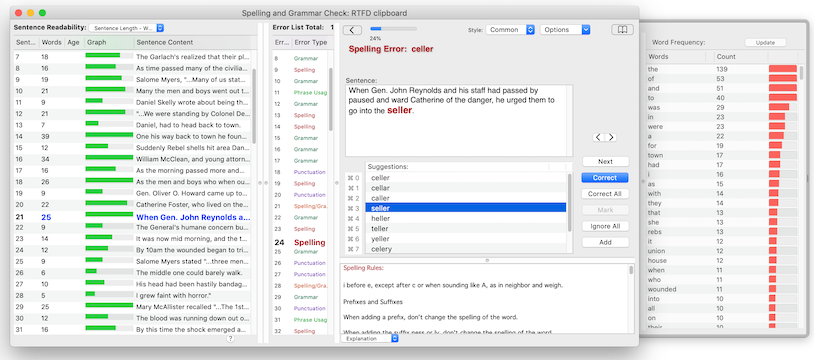
- Dark Mode -
Dark Mode uses a dark color scheme that works system-wide. Grammarian PRO3 X works with Dark Mode.
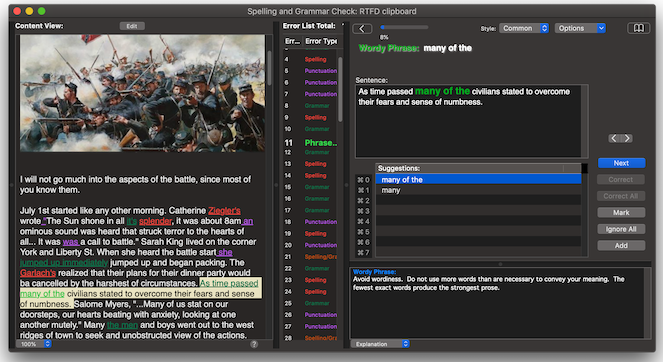
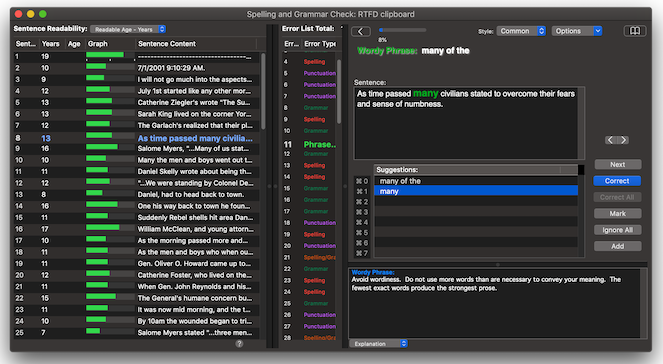
- Edit Document Clipboard --
Edit the current document clipboard while you check the document. Add new formatting and graphics.
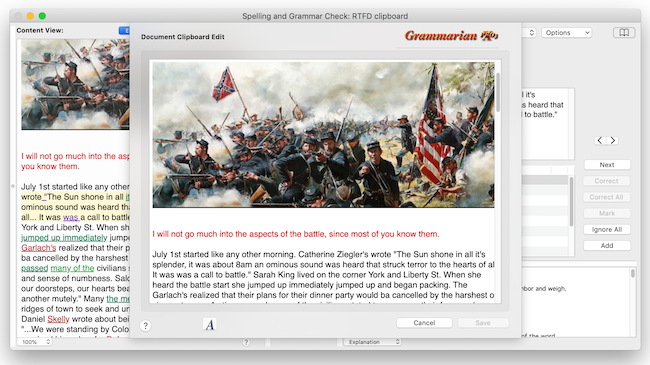
- Readability -
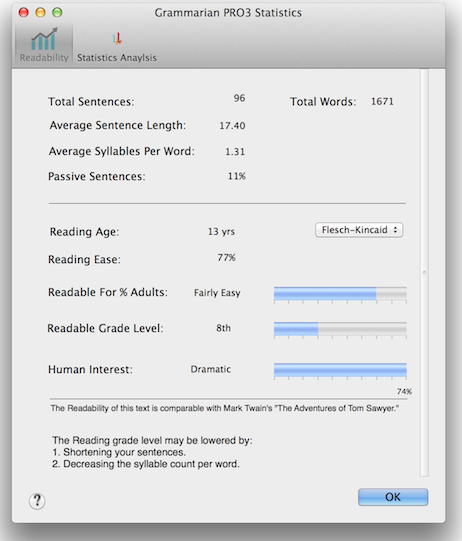
- AutoType -
The new AutoType supports graphics, fonts, typefaces, colors, smileys, and every macOS font panel format.