|
Activating the Grammarian PRO3 service in any application where you want to use it (such as Safari, Mail, or TextEdit):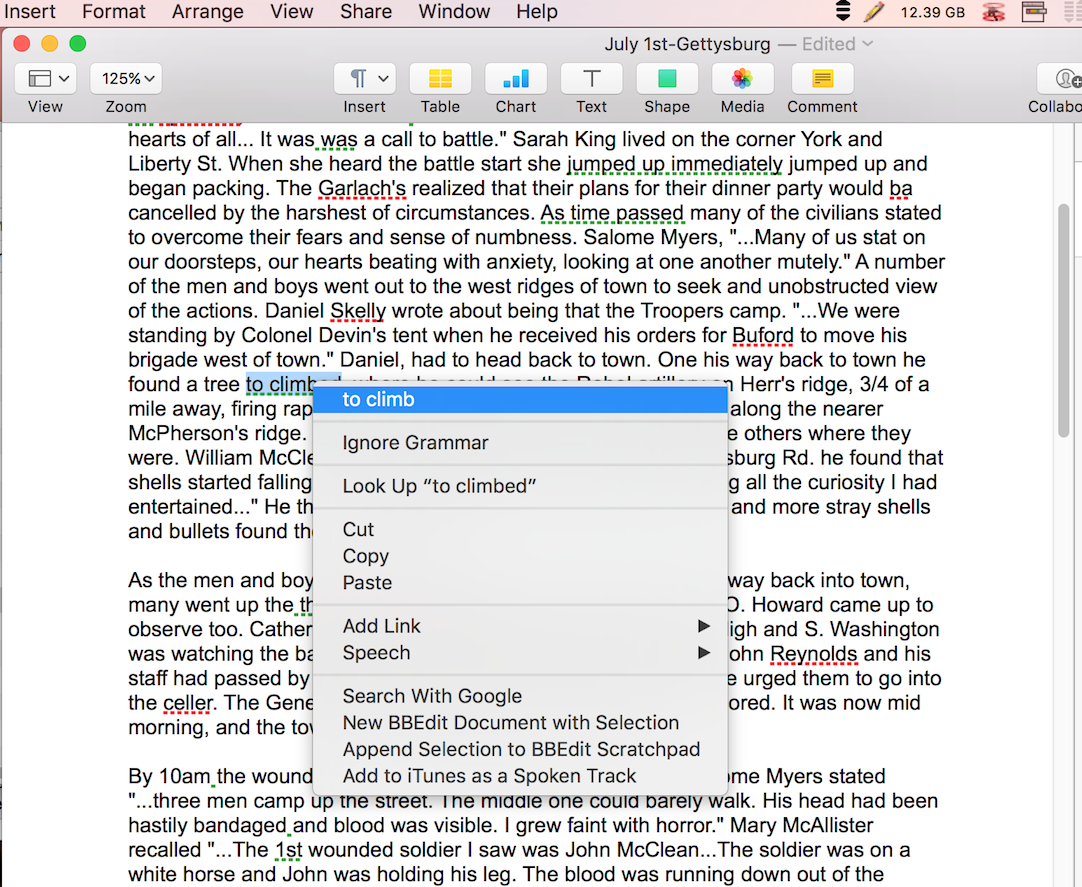
* Open the application and click Edit->Spelling and Grammar->Check Grammar with Spelling. It will remain active when you quit and restart the application until you deactivate it in the same way. Not all apps are compatible but many are, especially built-in OS X apps. What Grammarian considers bad grammar will be underlined in green. Spelling errors will be underlined in red. Right-clicking any words or phrases highlighted as bad grammar might not provide a suggested correction of the suspected error, unlike with spelling mistakes, or even a description (although suggested corrections might appear for simple mistakes, such as mistaking "it's" for "its").
Using Grammarian PRO3 X with the Mac OS X Grammar/Spelling Service Panel
With this version, Grammarian PRO3 X integrates fully with the standard Mac OS X Grammar/Spelling Service Panel. The Spelling Service Panel is available in most almost all Mac OS X applications. The Grammarian PRO3 X service detects spelling, grammar, and punctuation errors and also plays your Error Signal sounds.
An Example of Using the Grammar/Spelling Panel with Grammarian PRO3 X▪ Launch TextEdit. ▪ Choose Edit > Spelling and Grammar > Show Spelling and Grammar. ▪ Optionally select Edit > Spelling and Grammar > Check Spelling While Typing. ▪ Optionally select Edit > Spelling and Grammar > Check Grammar With Spelling.
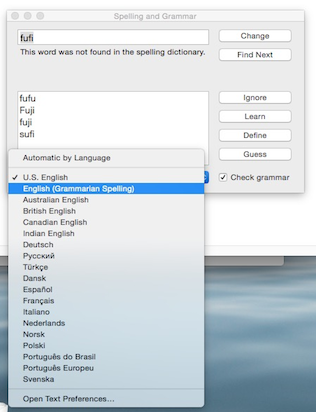
▪ Open the pop-up menu of languages, and you will see Grammarian’s service listed along with the standard Apple offerings. Choose the English (Grammarian) service:
▪ Right-click on an error to see the suggestions for an underlined word:
Behavior of the Apple Grammar/Spelling Service:1. "Check Document Now" (Press Command ;) takes you to the next error and underlines it. 2. "Show Spelling and Grammar" (Press Command :) pops up the checking window. This is Apple's Service behavior. 3. "Check Spelling While Typing" underlines the errors. 4. "Check Grammar With Spelling" underlines grammar, punctuation, and spelling if "Check Spelling While Typing" is on.
Some apps such as TextEdit have preference settings that allow "Check spelling as you type" and "Check grammar with spelling". Adjust these settings to provide the service automatically with every document:
|
|
|